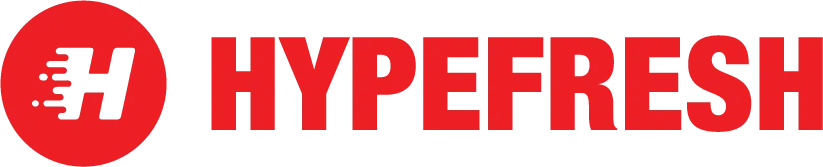Do you want to enjoy more Netflix content with your Firestick?
If yes, you might be interested in learning how to jailbreak Netflix on Firestick. Jailbreaking refers to installing apps outside the official app store on Fire TV. This way, you can access more content that may not be available in your region or on the app store.
Jailbreaking a Firestick is legal and accessible and does not require any technical skills or special equipment. All you need is a Firestick, a remote, and an internet connection. This article will show you how to jailbreak Netflix on Firestick in a few simple steps. We will also explain the risks and alternatives of sideloading apps for Netflix on Firestick. Let’s get started!
How to Jailbreak Netflix on Firestick: Step-by-Step Guide
To jailbreak Netflix on Firestick, first, you need to enable app installation from unknown sources on your Fire TV device. This safety feature stops unauthorized or harmful programs from being installed on your device. To enable this feature, follow these steps:
1. Open the Settings menu by selecting the gear icon on the top right corner after pressing the Home button on the Fire TV remote.
2. Choose “My Fire TV” from the Settings menu.
3. Select “Developer Options” from the My Fire TV menu.
4. To allow the installation of apps from sources other than the official app store, toggle the “Apps From Unknown Sources” switch to the right. You will see a warning message that says installing apps from unknown sources may increase the risk of malware or data loss. Select “Turn On” to confirm your choice.
5. If you want to install apps on your Fire TV device from your Android device, enable “ADB Debugging” here. This will allow you to link your Android device to your Fire TV device through a USB cable or wireless network.
After allowing installation of apps from unknown sources, you need to download an app that can download any APK file from the internet. The Downloader app is one of the most popular and reliable apps for this purpose. To install the Downloader app, follow these steps:
1. Go back to the Home screen of your Fire TV device by pressing the Home button on your remote.
2. Select the magnifying glass icon on the top left corner of the screen to open the search function.
3. Type the word “Downloader” using the keyboard on the screen. Then, choose the app with an orange icon with a white arrow pointing down.
4. To install the app on your Fire TV device, click the “Get” or “Download” button.
5. Let’s wait for the app to finish installing and then select the “Open” button to launch the app.
However, you can also use the Downloader app to download APK files online.
For example, if you want to download the Netflix app, you can use the following steps:
1. Open the Downloader app on your Fire TV device.
2. Select the “Home” tab on the left side of the screen.
3. Enter the APK file’s URL into the address bar to download it.
For example, you can enter “Netflix 8.99.1 build 6 50588 beta APK Download by Netflix, Inc. – APKMirror”
4. Select the “Go” button to download the APK file.
5. Wait for the running download to finish, and then select the “Install” button to install the app on your Fire TV device.
6. Select the “Done” button to return to the Downloader app.
Congratulations! You have successfully jailbroken Netflix on Firestick. You can now access Netflix by logging into your account on the Netflix app on your Fire TV device. Please note that you must have a valid Netflix subscription to watch the content. You can permanently delete the downloaded APK file using the Downloader app to free up storage on your Fire TV device.
Risks of Sideloaded Apps for Netflix on Firestick
While jailbreaking a Firestick is legal and accessible, it is not without risks. Sideloaded apps may threaten your device, data, and Netflix account. Here are some of the risks that you should be aware of before sideloading apps for Netflix on Firestick:
- Security vulnerabilities: Downloading apps from unknown sources can be seriously unsafe as they may contain hidden malware that can harm your device or steal personal information. Only download APK files from trusted websites and scan them with an antivirus app before installation. You should also avoid granting unnecessary permissions to sideloaded apps and update them regularly to fix security issues.
- Copyright infringement: Accessing content unavailable in your region may violate copyright laws.
- Netflix account ban: Netflix may terminate your account if it detects unauthorized access to content. Netflix has a strict policy against VPNs, proxies, and unblockers, and it may also apply to sideloaded apps. If Netflix finds out that you are using a sideloaded app to access content, it may suspend or terminate your account without warning.
- App compatibility issues: Sideloaded apps may not be compatible with your specific Firestick model or software version, leading to crashes or instability. Sideloaded apps may also interfere with the performance or functionality of other apps on your Fire TV device. Before installing, you should always check the compatibility and reviews of sideloaded apps. You should back up your Fire TV device before sideloading any app in case something goes wrong.
Alternatives to Sideloaded Apps for Netflix on Firestick
If you are uncomfortable with sideloading apps for Netflix on Firestick, or if you want to avoid the associated risks, you may want to consider some alternatives. Here are some of the ways that you can access more content on Netflix without resorting to sideloading:
- Use a VPN: A VPN, or a virtual private network, is a service that encrypts and routes your internet traffic through a server in a different country, making it appear as if you are located there. This way, you can access Netflix’s library in another country, which might have other or more content than your own. However, using a VPN may also have some drawbacks, such as slower speeds, higher costs, and the possibility of Netflix blocking your VPN service.
- Wait for content to be released globally: Netflix often releases new content to different regions at different times, depending on the licensing agreements and the demand. Sometimes, content in one area may not be available in another for months or years. If you are patient, you may be able to watch the content that you want when it becomes available in your region. You can also use websites like Unogs or FlixWatch to check the availability and release dates of content on Netflix in different countries.
- Subscribe to other streaming services: Netflix is not the only streaming service that offers a variety of content. You may also want to check out other streaming services compatible with your Firestick, such as Amazon Prime Video, Hulu, Disney+, HBO Max, and more. These streaming services may have exclusive or original content that is not available on Netflix, or they may have content that is available on Netflix in other regions. You can compare the content and prices of different streaming services using websites like JustWatch or Reelgood.
Conclusion
Jailbreaking Netflix on Firestick can access more Netflix content by installing apps outside the official app store. Jailbreaking a Firestick is legal and accessible, but it also comes with risks, such as security vulnerabilities, copyright infringement, Netflix account ban, and app compatibility issues. You should always be careful and responsible when sideloading apps for Netflix on Firestick and avoid accessing pirated content.
Alternatively, you can use other methods to access more content on Netflix without sideloading, such as using a VPN, waiting for global releases, or subscribing to other streaming services. These methods may be safer and more reliable, but they may also have some limitations, such as higher costs, slower speeds, or content restrictions.
We hope this article has helped you understand how to jailbreak Netflix on Firestick and the pros and cons of doing so. If you have any questions or feedback, please comment below.